Customized Dates
Customized dates are used when you are required to manually select the pattern using the calendar.
To set customized dates:
- In the Rx tab of Rx Detail, select the magnifying icon in the Dosett section.
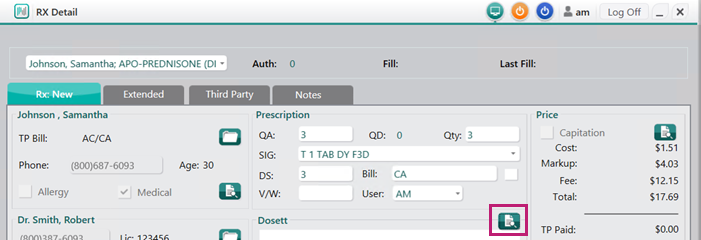
The Administration Details window opens. - In the Start Date field, enter the date that the patient will start to take the medication. This is the date the patient started the medication, not the current prescription.
- In the Administration Details window, manually select the dates that the prescription should be taken on. Once selected, a *Customized* indicator appears.
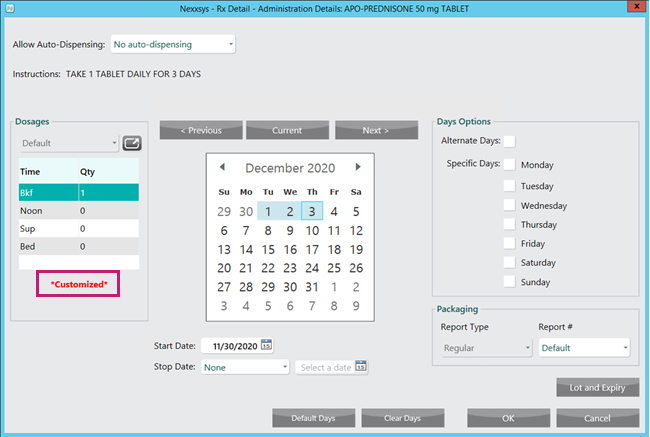
- Select OK. The Administration Details window closes to the Rx Detail window.
- Continue to process the prescription as usual.
When specific dates are manually selected on the calendar, the dates will not be carried forward to subsequent refills or reauthorizations. You will need to manually select customized dates on each refill of the prescription.
Prescription Hardcopy
If printing a hardcopy for the prescription, the Rx Calendar Pattern and Rx Admin Times (Dose) entered in the Administration Details window prints.
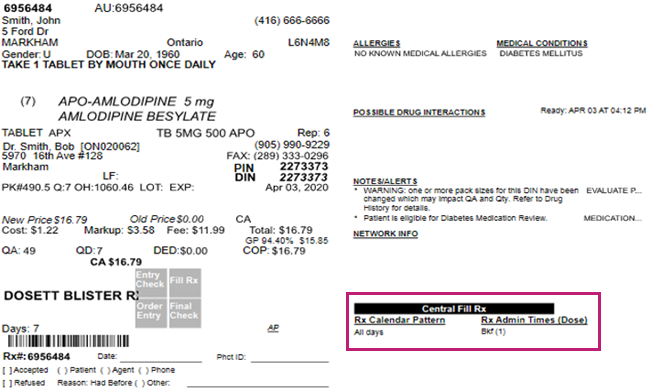
Note: If the prescription is flagged for Central Fill, this information also displays here.